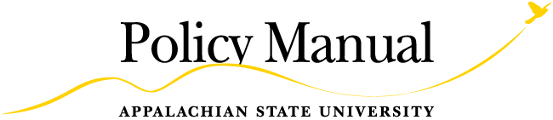Views
Difference between revisions of "ASU Payroll Policies"
From Appalachian State University Policy Manual
(→Policy and Procedure Statements) |
|||
| Line 14: | Line 14: | ||
== Policy and Procedure Statements == | == Policy and Procedure Statements == | ||
| − | === | + | === Instructions for Payroll Time Entry Security Requests === |
| + | {| | ||
| + | |1. | ||
| + | |ASU home web page | ||
| + | |- | ||
| + | |2. | ||
| + | |Select My ASU | ||
| + | |- | ||
| + | |3. | ||
| + | |Select Computer Resources | ||
| + | |- | ||
| + | |4. | ||
| + | |Select Electronic forms | ||
| + | |- | ||
| + | |5. | ||
| + | |Select Information Technology Services | ||
| + | |- | ||
| + | |6.Select University Computer Accounts | ||
| + | 7.E | ||
| + | |nter your user name and password | ||
| + | |- | ||
| + | |8. | ||
| + | |Click Submit | ||
| + | |- | ||
| + | 9. | ||
| + | |Select "Click here to continue" | ||
| + | |- | ||
| + | |10. | ||
| + | |Select Request Banner Account Options | ||
| + | |- | ||
| + | |11. | ||
| + | |Enter the user Id of the person needing access | ||
| + | |- | ||
| + | |12. | ||
| + | |Select department name | ||
| + | |- | ||
| + | |13. | ||
| + | |Enter employees Job title | ||
| + | |- | ||
| + | |14. | ||
| + | |Enter employees position number | ||
| + | |- | ||
| + | |15. | ||
| + | |Department head will enter their name under Requester Name | ||
| + | |- | ||
| + | |16. | ||
| + | |Locate Banner Human Resources section | ||
| + | |- | ||
| + | |17. | ||
| + | |Check the box next to Time Entry Security Form | ||
| + | |- | ||
| + | |18. | ||
| + | |Scroll to the bottom of the page and click Submit | ||
| + | |- | ||
| + | |19. | ||
| + | |Complete the online security form (including department name, organization code number, banner ID numbers, position numbers, email address, etc.) | ||
| + | |- | ||
| + | |20. | ||
| + | |Click submit | ||
| + | |} | ||
| + | Please note that the same employee cannot have an approver and originator role. The approver must be the Department Head. | ||
| − | + | Last modified 05/06/2009 02:35:07 PM by Matt McNaney | |
| − | + | ||
== Additional References == | == Additional References == | ||
Revision as of 17:46, 1 August 2011
Policy 506.1
Contents
1 Introduction
You may copy this page's source to start a new policy page. Be sure to remove or overwrite the examples. Second level headings should NOT be altered.
2 Scope
3 Definitions
3.1 Definition phrase or word
- Definition summary
4 Policy and Procedure Statements
4.1 Instructions for Payroll Time Entry Security Requests
| 1. | ASU home web page |
| 2. | Select My ASU |
| 3. | Select Computer Resources |
| 4. | Select Electronic forms |
| 5. | Select Information Technology Services |
| 6.Select University Computer Accounts
7.E |
nter your user name and password |
| 8. | Click Submit |
| Select "Click here to continue" | |
| 10. | Select Request Banner Account Options |
| 11. | Enter the user Id of the person needing access |
| 12. | Select department name |
| 13. | Enter employees Job title |
| 14. | Enter employees position number |
| 15. | Department head will enter their name under Requester Name |
| 16. | Locate Banner Human Resources section |
| 17. | Check the box next to Time Entry Security Form |
| 18. | Scroll to the bottom of the page and click Submit |
| 19. | Complete the online security form (including department name, organization code number, banner ID numbers, position numbers, email address, etc.) |
| 20. | Click submit |
Please note that the same employee cannot have an approver and originator role. The approver must be the Department Head.
Last modified 05/06/2009 02:35:07 PM by Matt McNaney